Building mobile apps is exciting: new UI patterns, delightful animations and the thrill of shipping something people will open every day. Yet excitement can blind us to a basic truth — if an interface excludes people with disabilities, it fails at its purpose. This article gathers practical, developer-focused advice that helps mobile apps work well for more users, from screen reader basics to touch targets and performance concerns. Expect actionable guidance you can apply in code, testing and design reviews without getting lost in jargon.
Why accessibility should be part of every release
Accessibility is not just compliance paperwork or a checkbox at the end of development. When you make an app accessible you improve usability for everyone: clearer labels help new users learn the interface, better contrast improves readability in bright sunlight, and robust error handling prevents frustrating dead ends. Organizations that prioritize accessibility also reduce legal risk and reach larger markets, including older adults and people with temporary impairments like a broken arm or low vision in bright conditions.
For engineering teams, treating accessibility as a feature reduces rework. Fixing accessibility problems late can be expensive because it often requires redesigning interactions or refactoring component APIs. Integrating accessibility early keeps architecture cleaner and empowers designers and QA to spot issues before shipping. Most importantly, it aligns your product with a principle many developers share: software should be useful to as many people as possible.
Core concepts to internalize
Start with three mental models that will guide decisions: perceivable, operable and understandable. Perceivable means users can sense content — through vision, hearing or touch assisted by technology. Operable means all users can navigate and complete tasks without impossible gestures or timing constraints. Understandable means language, labels and feedback are clear so people can predict what the app will do.
Another concept to embrace is semantic accessibility. Native UI elements carry built-in semantics and behavior for assistive tech. When you replace a native control with a custom component, you must reintroduce that semantic information deliberately. Think of semantics as the contract between your UI and assistive technologies; break the contract and the app stops communicating properly.
Design and layout: practical rules of thumb
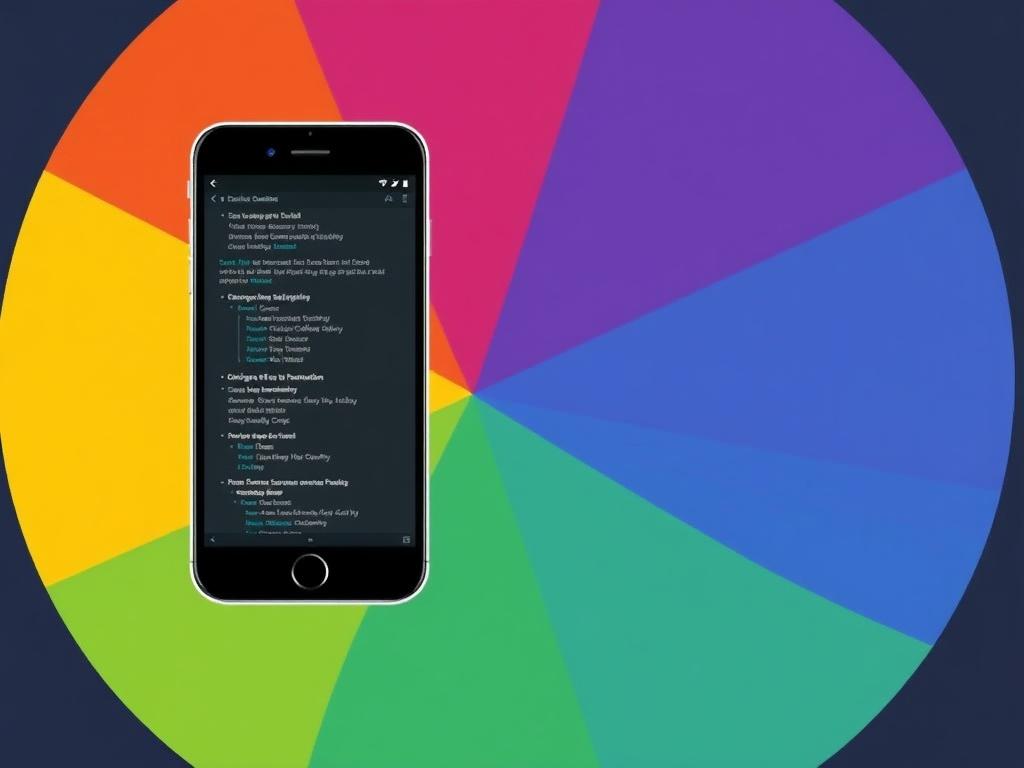
Finger-friendly touch targets are simple yet easy to get wrong. Aim for a minimum target of 44 by 44 logical pixels on iOS and 48 by 48 dp on Android. When you use smaller or tightly packed controls, provide generous spacing or progressive disclosure to avoid accidental taps. Also consider the reachability of controls — place primary actions within comfortable thumb zones on large phones.
Text is the most universal medium in an app, so support scalable fonts and dynamic type. Respect user font-size preferences on both platforms and avoid fixed-size images of text. Line length matters as well: too wide lines hurt readability. Use responsive layouts, properly constrained text containers and avoid truncating labels that carry functional meaning.
Color, contrast and visual clarity
Color choices affect people with low vision and color blindness, but contrast is the real engine of legibility. Aim for a contrast ratio of at least 4.5:1 for normal text and 3:1 for large text. Use tools early to flag color combinations that will fail contrast requirements. Consider contrast not only for text but also for icons, focus outlines and interactive affordances like underlines and borders.
Relying solely on color to convey information is a common mistake. Add redundant cues: icons, labels and patterns. For example, show an icon next to an error message or add an explicit “failed” word. This redundancy helps users who cannot distinguish colors and improves comprehension in noisy environments.
Labels, hints and touch feedback
Every interactive element must have a clear, concise label that reveals its purpose. For complex controls, provide additional hints or aria-like descriptions which explain side effects or context. Labels should be actionable and avoid vague terms like “Click here” or “More.” Use verbs for buttons and short noun phrases for links to set correct expectations.
Mobile users rely on multiple feedback channels: haptic, audio and visual. Provide immediate, consistent feedback after user actions. On successful submission, show a toast and change the control state. For errors, highlight the problematic field and provide an explanation rather than a generic failure message. These practices reduce confusion and support screen reader users who need explicit cues.
Keyboard and external input support
Even on phones, many users rely on external keyboards or assistive switches. Ensure that all interactive functionality is reachable via keyboard navigation. Implement a logical focus order that follows the visual layout and preserves predictable tabbing through forms and lists. Focusable elements must be visible and clearly indicated – don’t hide focus outlines purely for aesthetic reasons.
Handle keyboard events appropriately: avoid swallowing arrow keys when they should move focus, and provide accessible skip links for long content. Also consider input method editors and alternative input devices in your testing matrix. A truly operable app lets users control it without complex gestures or precise touch work.
Screen reader compatibility: VoiceOver and TalkBack
Screen readers are the main assistive technologies on mobile platforms, and each has subtle behaviors you should respect. Use native controls when possible because VoiceOver and TalkBack expose them with correct roles and labels by default. When you implement custom components, provide accessibility labels, traits and actions programmatically to replicate native semantics.
Test your app with both VoiceOver and TalkBack regularly. Keyboard and gesture models differ, and announcements can flood the aural channel if you do not manage accessibility focus. Avoid verbose content descriptions; they should be concise and informative. Also pay attention to the order in which items are announced — incorrect sequence can make navigation baffling for screen reader users.
VoiceOver specifics (iOS)
On iOS, make use of accessibilityTraits and accessibilityValue to provide richer metadata. Announce state changes by posting UIAccessibility notifications so VoiceOver knows when to update what it speaks. Respect accessibilityElementsHidden to remove decorative elements from the accessibility tree instead of hiding them visually only.
Be careful with custom containers. If you build a complex component, supply an array of accessibility elements that define the focus order. Also test with rotor interactions by adding relevant accessibilityUserInputLabels for actions VoiceOver users expect, like sorting or navigating headings.
TalkBack specifics (Android)
Android exposes content descriptions, focusable flags and importantForAccessibility attributes that guide TalkBack. Use View#setAccessibilityDelegate to customize announcements or to provide custom actions. Android’s accessibility APIs also allow you to set traversal order explicitly when the default geometry-based order is not correct.
Watch out for nested focusable elements inside scrollable containers; these can create awkward navigation experiences. When dynamically updating content, ensure you send AccessibilityEvent types that prompt TalkBack to announce changes in a helpful sequence instead of silence or a flood of messages.
ARIA and when to use it
On the web, ARIA bridges gaps left by non-semantic elements. In mobile apps, the rule is similar: prefer native widgets, and add accessibility metadata only when necessary. Overusing ARIA or accessibility attributes can confuse assistive technologies. If a native control already communicates its role, state and value, avoid layering additional descriptions that may contradict it.
When you do need to annotate custom components, provide role-like information, state and possible actions. Describe relationships like “label for” or “controlled by” to help users understand context. Keep these annotations in sync with the UI — stale descriptions are worse than none because they lie to users about the current state.
Forms and inputs: making entry painless
Forms are where users either breeze through tasks or abandon them in frustration. Use semantic input types so mobile keyboards adapt automatically. For example, use numeric input for phone numbers and email input for addresses to surface appropriate keyboards and autofill suggestions. These small details cut friction and reduce input errors.
Provide clear, persistent labels and inline validation. If an input has an error, explain what the user must do to fix it and place the message close to the field. Support autocomplete attributes and remember user preferences to minimize repetitive typing. Also think about accessible date pickers and time selectors — native controls usually provide the best experience here.
Handling dynamic content and focus management
Single-page flows and dynamic updates need explicit focus management. When you navigate to a new view or reveal important content, move keyboard focus programmatically to the topmost relevant element. If you simply push new content without changing focus, screen reader users may remain stuck reading the old content. Use platform-specific notifications to inform assistive tech about major updates.
For dialogs, trap focus within the dialog while it’s open and restore focus to the triggering element after it closes. Avoid showing content that appears visually but is absent from the accessibility tree. If you animate content in, give users control to pause or disable animations in settings so motion-sensitive users are not triggered.
Animations, motion and respect for sensory sensitivities
Motion can enhance an interface, but it can also cause discomfort. Provide a setting to reduce motion and honor system-level preferences like “reduce motion.” When animations are essential to meaning, offer alternative mechanisms to convey the same information, such as text cues or subtle color changes. Avoid long, continuous animations that interfere with reading or navigation.
Microinteractions should be brief and interruptible. If a motion indicates progress or success, ensure that the user can skip or halt it. Testing with people who have vestibular sensitivities helps catch problems that automated tools will miss. Sensitivity to motion is real and requires deliberate design choices.
Media accessibility: audio, video and captions
Multimedia needs extra attention. Provide closed captions for videos, transcripts for audio and audio descriptions when visual content conveys critical information. Captions help users who are deaf or hard of hearing and also benefit non-native speakers and anyone in noisy environments. For live streams, offer real-time captioning when possible.
Controls for media players must be accessible via screen readers and keyboards. Use semantic play, pause and seek controls and make sure time displays are readable. Avoid custom scrubbing gestures that require fine motor control. Instead, offer alternative mechanisms such as buttons for fixed jumps and accessible sliders with clear labels.
Testing strategies: automated and manual
Automated tools are valuable for catching low-hanging fruit like missing labels or contrast failures, but they find only a subset of issues. Integrate automated checks into CI to prevent regressions and to keep the team honest about baseline accessibility. Use platform-specific linting and accessibility scanners during development to give quick feedback.
Manual testing is irreplaceable. Test with VoiceOver and TalkBack, with different font sizes, and with system accessibility settings toggled. Try keyboard-only navigation and test under different network and battery conditions. Consider pairing developers with QA specialists or people with disabilities to broaden the test perspective and find subtle interaction problems.
Useful tools and quick checklist
Keep a compact toolkit for accessibility checks. On iOS, Accessibility Inspector and VoiceOver are essential. On Android, use Accessibility Scanner and TalkBack. Web-based color contrast analyzers and automated linters help when you work with hybrid or webview content. Add user-testing sessions with people who have disabilities to make findings concrete.
| Task | Quick Tool | Why it matters |
|---|---|---|
| Contrast check | Contrast analyzer | Improves legibility in different lighting |
| Screen reader flow | VoiceOver / TalkBack | Validates announcements and focus |
| Touch target sizing | Device testing | Prevents accidental taps |
| Keyboard navigation | External keyboard | Ensures operability without gestures |
Common accessibility pitfalls and how to avoid them
One frequent mistake is relying on color alone. Another is using images of text that do not scale when users increase font size. Replacing native components with custom controls without adding accessibility metadata creates barriers. Overcomplicating forms with too many required fields or assuming a single input flow are other traps that reduce completion rates.
Avoid shadow DOM-like isolation in hybrid apps that prevents assistive tech from reaching content. Also be wary of changing layout dramatically without managing focus; sudden reflows can confuse users. The best defense is a culture of small, incremental improvements and a checklist integrated into pull requests so accessibility is addressed constantly rather than only at release time.
Accessibility in cross-platform frameworks
React Native, Flutter and similar frameworks provide abstractions that simplify development but introduce their own accessibility considerations. Use framework-provided accessibility props before resorting to native interop. For example, React Native exposes accessible, accessibilityLabel and accessibilityRole properties that map to platform semantics when used correctly.
Frameworks occasionally lag behind native platform features, so keep an eye on their accessibility issue trackers and release notes. When you must drop into native modules, reapply the accessibility metadata on the native side. Also build a small set of reusable, well-tested accessible components rather than copying and pasting ad-hoc solutions across the app.
Localization, internationalization and accessibility
Accessibility and localization go hand in hand. Labels, hints and error messages must be translated clearly and preserved in character length so they fit UI constraints. Some languages expand text significantly, affecting layout and interaction zones. Test localized builds with screen readers in target locales because pronunciation, text direction and plural rules affect how content is presented auditorily and visually.
Bidirectional layouts add complexity for speech output and focus order. Ensure that mirroring UI for right-to-left languages also mirrors the reading and traversal patterns that assistive technologies expect. Provide localized audio descriptions and captions, not just translated text, to serve users in each region effectively.
Performance matters for accessibility
Slow, janky apps hurt all users but they can be particularly disabling for people relying on assistive tech. Heavy frames or delayed content updates create lag in screen reader announcements and can cause users to miss important messages. Optimize rendering, minimize main-thread work and lazy-load non-critical resources to keep interactive latency low.
Consider network resilience as part of accessibility. If critical content is network-dependent, provide informative offline states and cached content. Assistive technologies may depend on prompt responses to user actions, so design for graceful degradation when connectivity is spotty.
Team practices: making accessibility a habit
Embedding accessibility into your development process prevents it from becoming a last-minute scramble. Include accessibility acceptance criteria in tickets, run accessibility checks in CI, and create a small living style guide of accessible components. Encourage designers to specify semantic behavior in mockups and to label states explicitly rather than depending on visual cues alone.
Train the team with focused workshops and pair programming sessions where developers fix accessibility issues together. Make accessibility reviews part of the definition of done. When product managers and designers see accessibility not as a blocker but as quality that benefits users, the whole process improves.
Working with users with disabilities
The most reliable way to validate accessibility is to test with real users who have disabilities. Bring them into user research early and compensate them fairly for their time. Observing someone complete tasks with assistive technology reveals pragmatic issues that neither automated tools nor simulated tests will surface.
Design research that focuses on tasks rather than hypothetical preferences. Watch where users stumble, ask how they would expect a feature to work, and iterate. These insights inform not only accessibility fixes but also product decisions that broaden appeal and usability for everyone.
Legal and ethical considerations
Accessibility is also a matter of rights and ethics. Different regions have laws that require reasonable accommodation in digital products, and failing to meet those obligations can result in legal action. More importantly, accessibility aligns with core ethical values: treating users as full participants and avoiding exclusion by design.
Document your accessibility efforts, retain test artifacts and maintain an accessibility statement that communicates your commitments and known limitations. Transparency about what has been done and what remains helps build trust with users and gives a practical roadmap for future improvements.
Small wins that make a big difference
Not every accessibility improvement requires a major rewrite. Some small wins deliver outsized value: add labels to unlabeled buttons, increase default font sizes, fix contrast issues for primary navigation and ensure error messages are descriptive. These changes often improve usability for many users and are easy to deploy quickly.
Create a prioritized backlog of such fixes and score them by impact and effort. That way you can show steady progress, reduce technical debt and maintain momentum. Regularly celebrate these wins with the team to keep attention on accessibility as an ongoing commitment.
Resources and further learning
There are excellent resources to deepen knowledge: the WCAG guidelines, platform-specific documentation from Apple and Google, and community-driven repositories of accessibility patterns. Use these as references, not crutches, and adapt recommendations prudently to your app’s context. Practical experience through testing and iteration will teach you more than any single guide.
Join developer communities focused on accessibility to share learnings and to stay current with evolving best practices. Accessibility tooling and platform APIs change, and peer conversations help you spot opportunities and avoid common mistakes. Investing time in continuous learning pays off in robust, inclusive apps.
Accessibility is a technical discipline and a human-centered mindset. By adopting semantic components, robust testing, clear feedback patterns and a culture that values inclusion, you make apps that perform better for everyone. The checklist items and strategies in this article provide a foundation you can apply now and refine over time. Start small, iterate, and let real user feedback guide deeper changes — that approach yields practical, durable accessibility improvements that matter.
Comments are closed